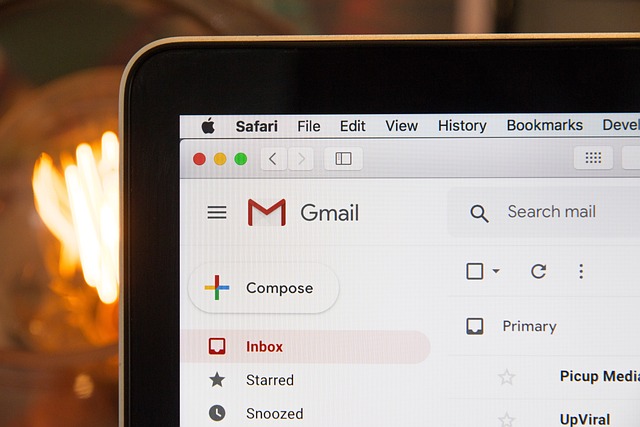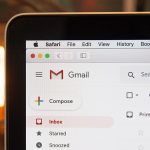Sending personalized bulk emails through Gmail no longer requires complex software. Mail merge tools streamline this process, letting you customize messages, attach unique files, and schedule sends—all within familiar Google apps. By mastering these features, you improve engagement and bypass common inbox filters, making your campaigns more effective without compromising privacy or ease of use.
How to Send Personalized Bulk Emails with Gmail Mail Merge
For anyone looking to reach large audiences without sacrificing a personalized touch, mail merge is a practical solution. merge.email streamlines this process, letting users create individualized messages for each recipient efficiently.
In parallel : Essential Strategies to Strengthen Your SAML-Based Single Sign-On (SSO) Configuration
To initiate a Gmail mail merge, begin by organizing your recipient list in Google Sheets. Each column should represent a variable (like “First Name,” “Email,” or “Company”), while each row holds a unique contact. Next, compose your message in Gmail and add placeholders—such as {{FirstName}}—where you want personalized content to appear.
With the add-on activated, connect your Google Sheet to Gmail and select your draft template. During the send, each placeholder draws data from the matching sheet fields, automating and customizing hundreds or thousands of emails swiftly. Scheduling and segmentation tools help tailor delivery to optimal times and audiences.
Have you seen this : Elevate Your MySQL Skills: Proven Strategies to Enhance Database Indexing Efficiency
Personalization techniques, robust template support, and deliverability controls mean mail merge via Gmail actively boosts engagement and minimizes errors common in manual mass communication. The method’s efficiency saves time—without losing sight of human connection.
Essential Tools and Setup for Gmail Mail Merge
Selecting and Comparing Gmail Mail Merge Add-ons
Precision: Choosing the best mail merge add-on for Gmail relies on features, integration, privacy, and scalability. Leading options—Yet Another Mail Merge (YAMM), Mail Merge with Attachments, and Mailmeteor—provide seamless integration with Gmail and Google Sheets, support for dynamic personalization, and robust tracking. YAMM is widely recognized for its intuitive interface and supportive customer service. Mail Merge with Attachments excels at handling individual file attachments and enhanced scheduling directly via Google Sheets. Mailmeteor stands out for a lightweight interface and generous free plan. Add-ons differ in sending limits, attachment handling, and privacy guarantees, so comparing their compatibility with Google Workspace and specific campaign needs is essential.
Configuring Google Sheets for Accurate Data Management and Importing Contacts
Recall: Accurate mail merge starts with a well-structured Google Sheet. Each column should represent a personalization field (such as First Name, Email, Attachment), matching the placeholders in your template. Contacts can be added manually or imported from sources like CSV, Excel, CRM platforms, or Google Contacts. Use filters or hide rows to segment target lists quickly. Consistency and careful formatting in your spreadsheet prevent errors in personalization or delivery.
Setting Up Dynamic Placeholders and Custom Fields
Dynamic placeholders—like {{FirstName}}—map fields in the Google Sheet directly into your email’s subject line or body for automated, tailored communication. Precision in naming these fields and placeholders prevents mismatches. This approach provides each recipient with a personalized message, improving engagement and campaign effectiveness. Custom fields allow in-depth segmentation, letting you adjust content based on location, industry, or other collected data.
Optimizing, Securing, and Troubleshooting Personalized Email Campaigns
Techniques for Customizing Templates, Personalizing Subject Lines, and Including Attachments
Precision: To personalize emails at scale in Gmail, start by crafting templates with precisely matched placeholders (such as {{FirstName}}) to dynamically insert recipient-specific data. This ensures that each message addresses the recipient directly, which boosts engagement. Use custom subject lines and varied content blocks by referencing fields from your contacts sheet to further tailor your emails. Email templates can be coded in raw HTML, built within Gmail, or created with visual editors connected to Google Sheets.
Attachments become powerful when individualized. You can attach files unique to each recipient—such as contracts or certificates—by referencing specific file locations within your spreadsheet. The tool natively supports Google Drive links and local file uploads for robust integration.
Implementing Tracking, Scheduling, and Campaign Analytics in Gmail Mail Merges
Mail merge tools for Gmail provide real-time tracking of opens, clicks, bounces, and unsubscribes. Notifications keep you informed as recipients interact with your content, allowing you to refine your campaign based on performance analytics within Google Sheets. Scheduling emails ensures messages reach inboxes when most likely to be seen, maximizing visibility and avoiding Gmail’s bulk send caps.
Addressing Email Deliverability, Privacy, Security, and Resolving Common Mail Merge Issues
To maintain deliverability:
- Send from your organizational Gmail account and set short delays between emails to mimic natural sending.
- Use segmented lists and “clean” your contacts by automatically excluding bounced email addresses.
- Stay mindful of Gmail’s daily limits: standard users can send up to 4,000 emails, while Google Workspace accounts reach 15,000.
Privacy and compliance are paramount: tools like Mail Merge for Gmail are audited for security, guarantee GDPR compliance, and ensure user data remains within Google’s infrastructure. Troubleshooting common issues involves verifying placeholder syntax, testing templates with sample data, and reviewing bounce or error notifications directly in Google Sheets.
For best results, always test campaigns, use consistent data formatting, and regularly update your recipient database to avoid errors and ensure a seamless bulk email experience.